Uploading
All of Nova's skins are stored in individual folders in the same location: application/views. If you have a skin you've downloaded from AnodyneXtras or created yourself, you can use your FTP client and upload the directory to your application/views folder.
Installing
Nova allows for manually adding records to the Skin Catalogue, which in turn "installs" the skin into your Nova game for users to be able to select.
- Click on Add Skin.
- Fill out the modal pop-up with all of the information about the skin you're creating.
- Click Submit.
Once the page refreshes, you should see your skin listed in the Skin Catalogue.
QuickInstall
You can certainly go through the process above to install your skin, but Nova provides a simpler way to do this out-of-the box called QuickInstall. When Nova detects a skin in the application/views directory that isn't in its database that has a QuickInstall file, it'll provide you a button to click to automate the install process for you.
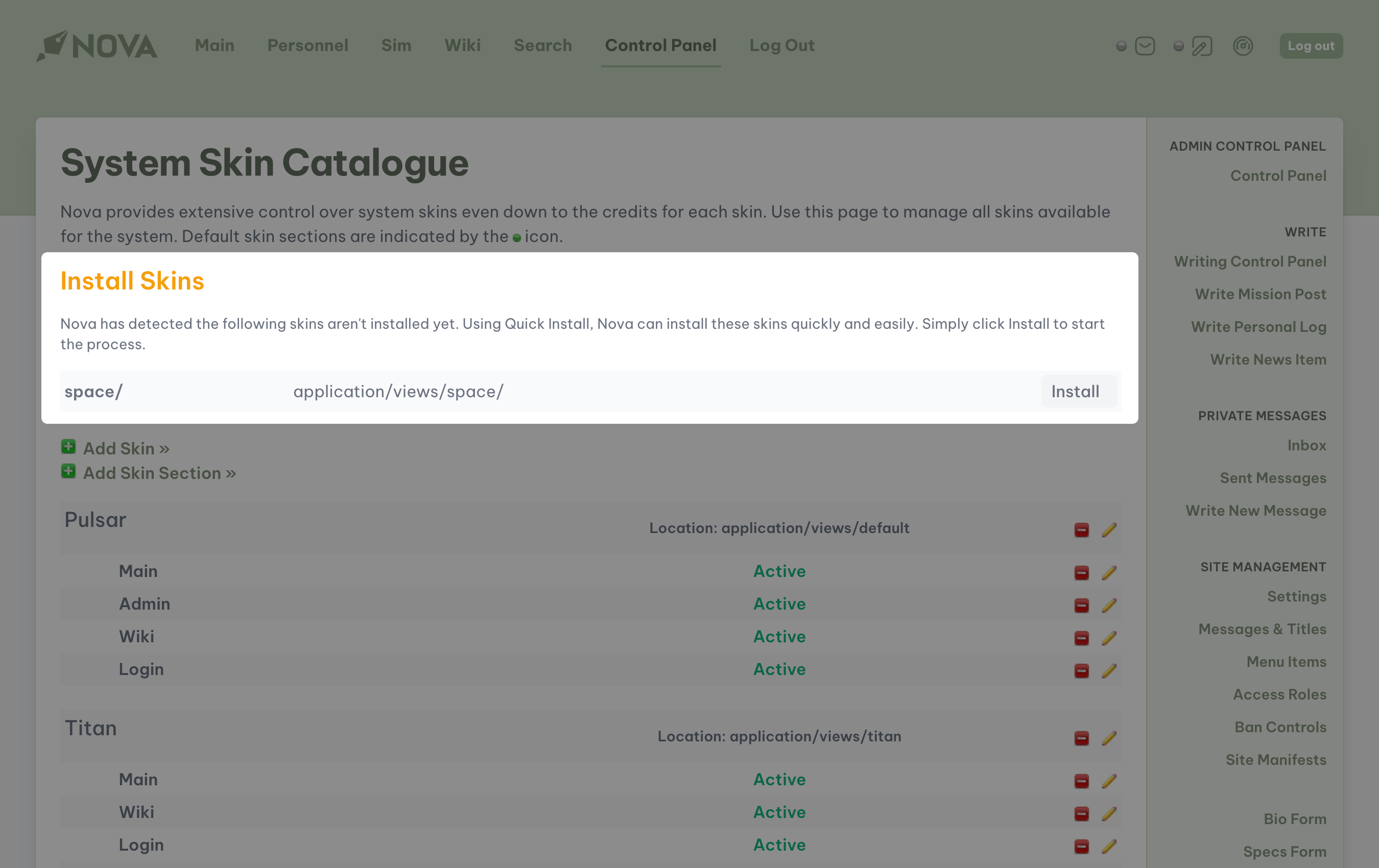
In order to use QuickInstall in your own skins, all you need to do is include a skin.yml file at the root of your skin with the following contents:
1skin: Space 2location: space 3credits: The Space skin was created by John Public. Edits are permissible provided the original credits remain intact. 4version: 1.0 5sections: 6 - 7 type: main 8 preview: preview-main.jpg 9 -10 type: wiki11 preview: preview-wiki.jpg12 -13 type: login14 preview: preview-login.jpg15 -16 type: admin17 preview: preview-admin.jpgThis basic information allows Nova to create the necessary database records that the Skin Catalogue will use for displaying installed skins. Here's a basic explanation of what these items are for:
- The
skinattribute tells Nova the name of the skin. This value be used for selecting the skin in the Site's Settings and in each user's Site Options. - The
locationattribute tells Nova where the skin exists in theapplication/viewsdirectory. This value is case-sensitive, so be sure to copy the name of the directory that you picked exactly. - The
creditsattribute is the value that Nova uses on the credits page and should contain information about the author, where to find the skin, any attribution or inspiration, and any usage license that comes with the skin. This attribute can contain HTML code. - The
versionattribute is a value for keeping track of the version of the skin. In some cases, you may need to reference this when helping users of your skin to know which version of the skin they have uploaded. - The
sectionsattribute is an array of the sections your skin includes. Most skin developers include all sections, but in some cases a skin might only include one or two sections. This tells Nova which sections it should display your skin as an option for.
Order of operations
Before you delete a skin, make sure that you've changed your default skin for the site to something else. If you don't, this can sometimes result in a white screen with an error about not being able to find a template.